OK
The first question is
1. How to create a new Virtual SD card in emulator in ANDROID?
Many times we may have not enough memory for our application to run on the emulator.
So what we do?
One method is to create new virtual device with more memory.
Another method is to extend the device’s internal memory.
Third method is to create an SD card for the emulator.
Here is how you create a new SD card for the emulator.
First you have to navigate to you android installation directory and go to tools from there execute this command
C:androidtools>mksdcard -l mySdCard 1024M mySdCardFile.img
A file image named “mySdCardFile” will be created with about 1024 MB memory or you can give it in KB also.
Now SDCard created.Check your C:androidtools directory and confirm that the image has been created.
2. How to start emulator with the created SDCard?
Try this in the command prompt
Note: Make sure your emulator(Here VD1.6 created by me) is not running.
C:androidtools>emulator -avd VD1.6 -sdcard mySdCardFile.img
Now go to Eclipse Open DDMS on the right top of the window and open the File-Explorer from the Window-Menu
There you will see the SDcard
If you are not starting the emulator with the sdcard you will not see the sdcard here.
You can find more options on emulator here
http://developer.android.com/guide/developing/tools/emulator.html
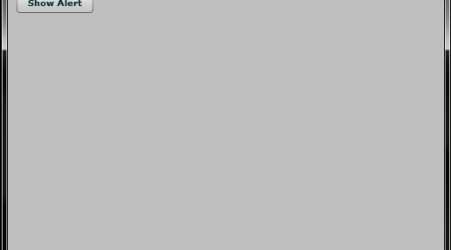
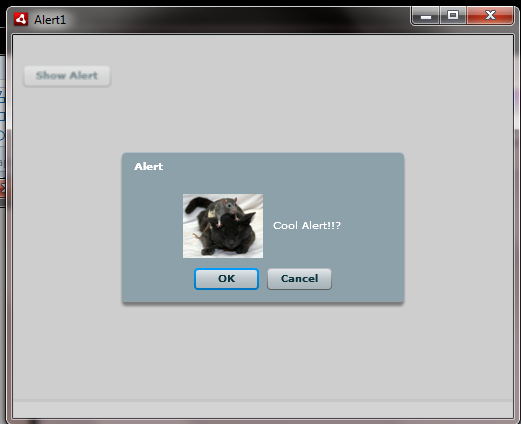
Pingback: How to add files like images inside your emulator in ANDROID? | Coderz Heaven
Great .Now i can say thank you!
@buy tramadol-> thanks … and always welcome…
I want to post quick hello and want to say appriciate for this good article. 3XnEhLSxTXtK9m
Pingback: ANDROID - Upload an image to a server | Coderz Heaven
Pingback: How to create and delete a directory in SdCard in ANDROID? | Coderz Heaven
Can’t you help me create a sdcard in Ubuntu 11.04
I tried create with AVD Manager but it repond a meassage “Failed to create the SDCard”
What are the steps you followed?
try this
Create SD Card image using mksdcard command
mksdcard -l SD256M 256M /home/username/sdcard256m.img
Launch Android Emulator with command line option
-sdcard /home/username/sdcard256m.img
Great review! You actually overviewed some curious things on your blog. I came across it by using Bing and I’ve got to admit that I already subscribed to the RSS, it’s very great
Hi,
I’m able to create sdcard/ for my emulator, and i have successfully copied sample image to my sdcard/.
but when i tried to browse the files from Gallary, it is displaying “No Media Found” message.
Can you plz help me to resolve this.
Thanks,
nehatha
Nehatha, Please restart your emulator and browse the gallery.
Really cool post, highly informative and professionally written..Good Job
Pingback: How to check SDCard free space in ANDROID? | Coderz Heaven
It’s Really nice and usefull……….!
GIGAIW